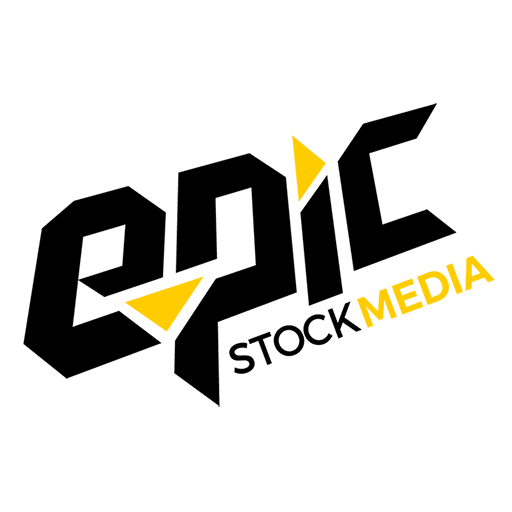Bringing Your Game to Life: A Step-by-Step Guide to Audio in Unreal Engine
Want to bring your game to life? Here’s a guide to audio in Unreal Engine. If you’re a game developer looking to create a truly immersive gaming experience, then implementing audio in Unreal Engine 4 is a must. Furthermore, audio can enhance the overall gameplay experience and create a deeper emotional connection with your players. In this step-by-step guide, we’ll take you through the process of implementing audio in UE4. Next, visit Epic Stock Media’s website to access thousands of audio assets.
Below is a Step by Step Guide for Beginners
Step 1: Prepare your Audio Assets
To begin, as a guide to audio in Unreal Engine, to implement audio in UE4 you must prepare your audio assets. This includes making sure that your audio files are optimized for the platform and properly formatted for UE4. Once more, you can do this by converting your audio files to a compatible format, such as WAV or OGG, and adjusting the bit rate, sample rate, and number of channels as needed.
Step 2: Create an Audio Component
Again, to play audio in UE4, you’ll need to create an audio component. This can be done by right-clicking in the Content Browser and selecting “Sounds,” followed by “Sound Wave.” Alternatively, you can create a new audio component in the Components panel.
Step 3: Assign Audio Assets to your Audio Component
Next, once you’ve created an audio component, you can assign audio assets to it. Simply drag and drop the audio file from the Content Browser onto the audio component in the Components panel. Again, follow the step by step process below to create audio in unreal engine.
Few More Steps to Audio in Unreal Engine
Step 4: Program Audio Behavior
Next, to make your audio components interactive, you’ll need to program audio behavior in Blueprints or C++. This can be done using functions like Play, Stop, SetVolume, SetPitch, and SetPaused to control the volume, pitch, and pause state of the audio.
Step 5: Use Audio Cues and Audio Volumes
Once more, audio cues and audio volumes are powerful tools for controlling audio in UE4. Audio cues allow you to trigger multiple audio components with a single event, while audio volumes allow you to control the volume of all audio components within a specific area.
Step 6: Implement Spatial Audio
Next, spatial audio allows you to create realistic 3D sound that changes based on the location of the listener. To implement spatial audio in UE4, you’ll need to use the Attenuation Settings section of the audio component to control the falloff and spread of the sound.
Step 7: Test and Refine your Audio Implementation
Furthermore, as you work through the process of implementing audio in UE4, be sure to playtest your game and make any necessary adjustments to your audio components and behavior. Again, this will help ensure that your audio is high-quality, immersive, and enhances the player experience. According to A Sound Effect, There is a lot more that you can do with the Unreal audio engine”.
In conclusion, implementing audio in UE4 can seem daunting, but with a little practice and patience, you can create rich, immersive audio experiences that bring your games to life. Bring Your Game to Life: A Guide to Audio in Unreal Engine. Furthermore, remember to optimize your audio assets, create and assign audio components, program audio behavior, use audio cues and volumes, and implement spatial audio. Lastly, by doing so, you’ll be well on your way to creating a truly unforgettable gaming experience.